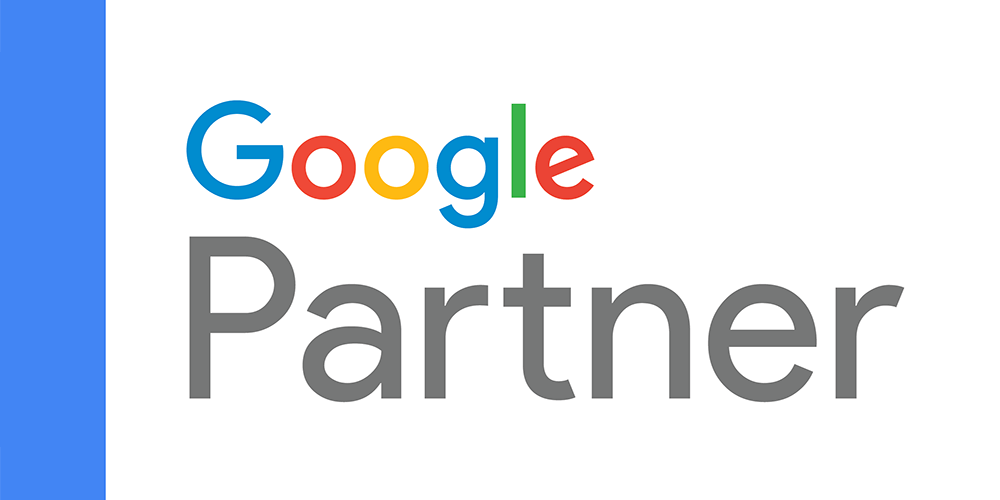Nesse tutorial vamos mostrar como fizemos via código, um botão de whatsapp flutuante em uma loja tray, onde ao clicar no botão, abre um formulário com 3 campos para captação desse lead e como enviar esses dados diretamente para uma planilha Gooogle Sheet sem precisar de nenhuma outra plataforma.
Antes de continuar quero dizer que todo código foi fornecido pela IA Mônica, que tem sido fundamental no dia a dia do time de desenvolvimento aqui da agência.
Nesse tutorial você vai conseguir:
- Coletar informações dos visitantes
- Armazenar dados em uma planilha Google
- Rastrear origem do tráfego e parâmetros UTM
- Conectar diretamente com WhatsApp
- Funcionar de forma responsiva em qualquer dispositivo
1. Preparando a Planilha Google
- Primeiro, crie uma nova planilha no Google Sheets
- Renomeie a primeira aba para “Leads”
- Na primeira linha, adicione as seguintes colunas. Opcional: Congele a primeira linha (View > Freeze > 1 row)
Data/Hora
Nome
Email
Telefone
Fonte de Tráfego
Parâmetros UTM
Tipo de Dispositivo
URL da Página
Referrer
Horário Primeiro Clique
Contagem de Cliques
ID Cliente GA4. Para obter o ID da planilha, observe a URL quando estiver com ela aberta:
https://docs.google.com/spreadsheets/d/SEU_ID_DA_PLANILHA_AQUI/edit#gid=0O texto entre /d/ e /edit é o ID da sua planilha. Você vai precisar desse ID para colocar no código dentro do Google Script
2. Configurando o Script do Google Apps
- Acesse Google Apps Script
- Crie um novo projeto
- Cole o código abaixo –
function doPost(e) {
try {
// Obtém a planilha e a aba ativa
var spreadsheet = SpreadsheetApp.openById('COLE_SEU_ID_DA_PLANILHA');
var sheet = spreadsheet.getActiveSheet();
// Parse dos dados JSON recebidos
var data = JSON.parse(e.postData.contents);
// Formata a data/hora para o fuso horário de São Paulo
var timestamp = new Date(data.timestamp);
var timeZone = "America/Sao_Paulo";
var formattedDate = Utilities.formatDate(timestamp, timeZone, "dd/MM/yyyy HH:mm:ss");
// Formata os parâmetros UTM em uma string
var utmString = Object.entries(data.utmParameters || {})
.map(([key, value]) => `${key}: ${value}`)
.join(', ');
// Prepara os dados para inserção
var rowData = [
formattedDate, // Data e Hora
data.name, // Nome
data.email, // Email
data.phone, // Telefone
data.trafficSource, // Fonte de Tráfego
utmString, // Parâmetros UTM
data.deviceInfo.type, // Tipo de Dispositivo
data.pageInfo.url, // URL da página
data.pageInfo.referrer, // Referrer
data.interactionData.firstClickTime, // Horário do primeiro clique
data.interactionData.clickCount, // Contagem de cliques
data.interactionData.clientId // ID do cliente GA
];
// Insere os dados na próxima linha
sheet.appendRow(rowData);
// Retorna sucesso
return ContentService.createTextOutput(JSON.stringify({
'status': 'success',
'message': 'Dados inseridos com sucesso'
})).setMimeType(ContentService.MimeType.JSON);
} catch(error) {
// Retorna erro
return ContentService.createTextOutput(JSON.stringify({
'status': 'error',
'message': error.toString()
})).setMimeType(ContentService.MimeType.JSON);
}
}
- Clique em “Implantar” > “Novo deployment”
- Escolha “Novo deployment”
- Selecione “Web app”
- Configure:
- Execute como: Sua conta
- Quem pode acessar: Qualquer pessoa
- Clique em “Implantar”
- Autorize as permissões necessárias
- Copie a URL do Web App fornecida
4. Implementando via Google Tag Manager
- Acesse o Google Tag Manager
- Vá em “Tags” > “Nova”
- Escolha “HTML Personalizado”
- Cole o código abaixo:
// Inicialização do DataLayer
<script>
window.dataLayer = window.dataLayer || [];
// ===== FUNÇÕES AUXILIARES =====
function getUTMParameters() {
var utmParams = {};
var urlParams = new URLSearchParams(window.location.search);
['source', 'medium', 'campaign', 'term', 'content'].forEach(function(param) {
var value = urlParams.get('utm_' + param);
if (value) utmParams['utm_' + param] = value;
});
return utmParams;
}
function getCookieValue(name) {
var value = '; ' + document.cookie;
var parts = value.split('; ' + name + '=');
if (parts.length === 2) return parts.pop().split(';').shift();
return '';
}
function getTrafficSource() {
var referrer = document.referrer;
if (!referrer) return 'Direct';
var referrerDomain = new URL(referrer).hostname;
if (referrerDomain.includes('google')) return 'Google';
if (referrerDomain.includes('facebook')) return 'Facebook';
if (referrerDomain.includes('instagram')) return 'Instagram';
if (referrerDomain.includes('linkedin')) return 'LinkedIn';
return referrerDomain;
}
// ===== INSERÇÃO DO HTML =====
document.body.insertAdjacentHTML('beforeend',
'<div id="whatsapp-button" style="position: fixed; bottom: 0; right: 0; z-index: 9999; cursor: pointer;">' +
'<img src="https://i.imgur.com/JM1r0nW.png" alt="WhatsApp" style="width: 220px; height: auto;">' +
'</div>' +
'<div id="whatsapp-modal" style="display: none; position: fixed; bottom: 120px; right: 20px; z-index: 10000;">' +
'<div style="position: relative; background: white; width: 300px; padding: 20px; border-radius: 10px; box-shadow: 0 2px 10px rgba(0,0,0,0.1);">' +
'<span id="close-modal" style="position: absolute; right: 15px; top: 10px; cursor: pointer; font-size: 24px; color: #666;">×</span>' +
'<h3 style="margin-bottom: 20px; color: #333; text-align: center;">Iniciar conversa no WhatsApp</h3>' +
'<form id="whatsapp-form">' +
'<div style="margin-bottom: 15px;">' +
'<input type="text" id="whats-name" placeholder="Seu nome" required style="width: 100%; padding: 10px; border: 1px solid #ddd; border-radius: 5px; box-sizing: border-box;">' +
'</div>' +
'<div style="margin-bottom: 15px;">' +
'<input type="email" id="whats-email" placeholder="Seu e-mail" required style="width: 100%; padding: 10px; border: 1px solid #ddd; border-radius: 5px; box-sizing: border-box;">' +
'</div>' +
'<div style="margin-bottom: 20px; position: relative;">' +
'<input type="tel" id="whats-phone" placeholder="(XX) XXXXX-XXXX" required style="width: 100%; padding: 10px; border: 1px solid #ddd; border-radius: 5px; box-sizing: border-box;">' +
'<small style="position: absolute; right: 10px; top: 50%; transform: translateY(-50%); color: #999; pointer-events: none;"></small>' +
'</div>' +
'<button type="submit" id="whatsapp-submit-btn" style="background: #25D366; color: white; border: none; padding: 12px 20px; width: 100%; border-radius: 5px; font-size: 16px; cursor: pointer; transition: background 0.3s;">Iniciar Conversa</button>' +
'</form>' +
'</div>' +
'</div>'
);
// ===== ESTILOS RESPONSIVOS =====
var style = document.createElement('style');
style.textContent =
'@media screen and (max-width: 768px) {' +
' #whatsapp-button img { width: 200px !important; }' +
' #whatsapp-modal { width: 90% !important; right: 5% !important; bottom: 100px !important; }' +
'}';
document.head.appendChild(style);
// ===== FUNCIONALIDADE PRINCIPAL =====
(function() {
var whatsappNumber = 'SEUNUMEROAQUI'; // Seu número formatado
var webhookUrl = 'URL DO SCRIPT GOOGLE AQUI';
var modal = document.getElementById('whatsapp-modal');
var button = document.getElementById('whatsapp-button');
var closeBtn = document.getElementById('close-modal');
var form = document.getElementById('whatsapp-form');
var phoneInput = document.getElementById('whats-phone');
var clickTimestamp;
var buttonClickCount = 0;
function setLoadingState(button, isLoading) {
if (isLoading) {
button.disabled = true;
button.style.backgroundColor = '#1a9547';
button.innerHTML = 'Abrindo WhatsApp...';
button.style.cursor = 'wait';
} else {
button.disabled = false;
button.style.backgroundColor = '#25D366';
button.innerHTML = 'Iniciar Conversa';
button.style.cursor = 'pointer';
}
}
function resetForm(form, button) {
setTimeout(function() {
form.reset();
setLoadingState(button, false);
}, 3000);
}
function maskPhone(event) {
var value = event.target.value;
value = value.replace(/\D/g, '');
value = value.replace(/^(\d{2})(\d)/g, '($1) $2');
value = value.replace(/(\d)(\d{4})$/, '$1-$2');
event.target.value = value;
}
function validatePhone(phone) {
var regex = /^\([1-9]{2}\) (?:[2-8]|9[1-9])[0-9]{3}\-[0-9]{4}$/;
return regex.test(phone);
}
phoneInput.addEventListener('input', maskPhone);
phoneInput.addEventListener('focus', function() {
if (!this.value) {
this.value = '(';
}
});
button.addEventListener('click', function() {
buttonClickCount++;
clickTimestamp = new Date().toISOString();
modal.style.display = 'block';
// Evento de clique no botão do WhatsApp
dataLayer.push({
'event': 'whatsapp_button_click'
});
});
closeBtn.addEventListener('click', function() {
modal.style.display = 'none';
// Evento de fechamento do modal
dataLayer.push({
'event': 'whatsapp_modal_close'
});
});
form.addEventListener('submit', function(e) {
e.preventDefault();
var submitButton = document.getElementById('whatsapp-submit-btn');
// Previne múltiplos envios
if (submitButton.disabled) {
return;
}
var name = document.getElementById('whats-name').value;
var email = document.getElementById('whats-email').value;
var phone = phoneInput.value;
if (!validatePhone(phone)) {
alert('Por favor, insira um número de telefone válido no formato (XX) XXXXX-XXXX');
return;
}
// Ativa o estado de loading
setLoadingState(submitButton, true);
var enrichedData = {
name: name,
email: email,
phone: phone,
timestamp: new Date().toISOString(),
trafficSource: getTrafficSource(),
utmParameters: getUTMParameters(),
deviceInfo: {
type: /Mobile|Android|iPhone/i.test(navigator.userAgent) ? 'Mobile' : 'Desktop',
userAgent: navigator.userAgent
},
pageInfo: {
url: window.location.href,
referrer: document.referrer
},
interactionData: {
firstClickTime: clickTimestamp,
clickCount: buttonClickCount,
clientId: getCookieValue('_ga') || 'no-ga'
}
};
fetch(webhookUrl, {
method: 'POST',
mode: 'no-cors',
headers: {
'Content-Type': 'application/json'
},
body: JSON.stringify(enrichedData)
}).then(function() {
// Evento de envio do formulário bem-sucedido
dataLayer.push({
'event': 'whatsapp_crm',
'whatsapp_name': name,
'whatsapp_email': email,
'whatsapp_phone': phone,
'whatsapp_source': getTrafficSource(),
'whatsapp_utm': getUTMParameters(),
'whatsapp_url': window.location.href
});
var message = 'Olá! Me chamo ' + name + ' e gostaria de mais informações.';
var whatsappUrl = 'https://wa.me/' + whatsappNumber + '?text=' + encodeURIComponent(message);
window.open(whatsappUrl, '_blank');
modal.style.display = 'none';
// Reset do formulário e do botão após 3 segundos
resetForm(form, submitButton);
}).catch(function(error) {
console.error('Erro ao enviar dados:', error);
alert('Ocorreu um erro. Por favor, tente novamente.');
// Reset do estado do botão em caso de erro
setLoadingState(submitButton, false);
// Evento de erro no envio do formulário
dataLayer.push({
'event': 'whatsapp_crm_error',
'error_message': error.toString()
});
});
});
})();
</script>
- Configure o acionamento:
- Clique em “Acionamento”
- Escolha “All Pages” ou crie um acionador específico
- Selecione “DOM Ready” como tipo de acionamento
- Salve a tag e publique as alterações no GTM
Substitua no código:
- XXXXX_SEU_NUMERO_WHATSAPP_XXXXX: seu número no formato internacional (ex: 5511999999999)
- XXXXX_URL_DO_SEU_SCRIPT_GOOGLE_XXXXX: URL do Web App do Google Script que você criou
Pronto! O botão do WhatsApp estará funcionando em seu site após a publicação do GTM.
Obviamente que uma planilha não substitui uma plataforma completa de CRM, porém em alguns casos, os clientes não conseguem fazer a contratação imediata. Desta forma fizemos essa solução temporária para captação de todos os leads que chegam por whatsapp.
Fizemos manualmente algumas colunas com dados dos produtos, valores, qual foi o vendedor, qual status do atendimento. Esse fluxo é um exemplo. Vai depender do planejamento de pipeline comercial de cada empresa.